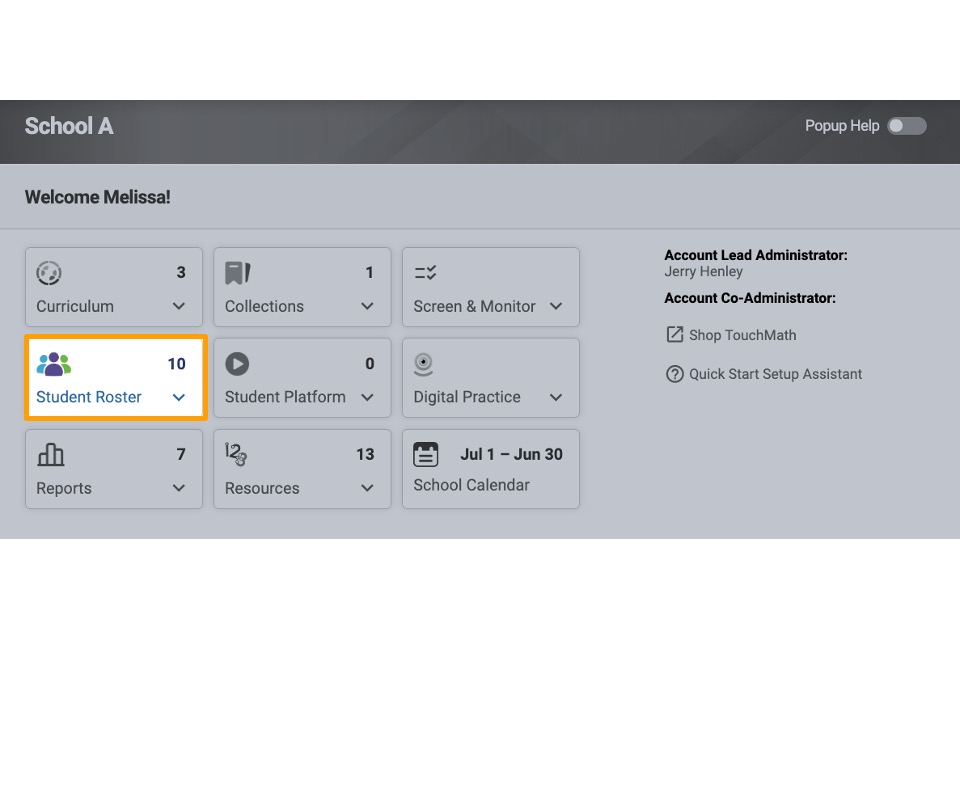How do I add a new student manually?
Manually adding new students to your My TouchMath class is a simple way to ensure that all students are properly registered and ready to access resources. This method is useful when students don’t already have accounts or when adding a single student.
Note: If you use Classlink, Edlink, or Clever, you can skip these steps! Just search for existing students HERE.
Access the Student Roster
Click on the Student Roster tab located in the main navigation menu.
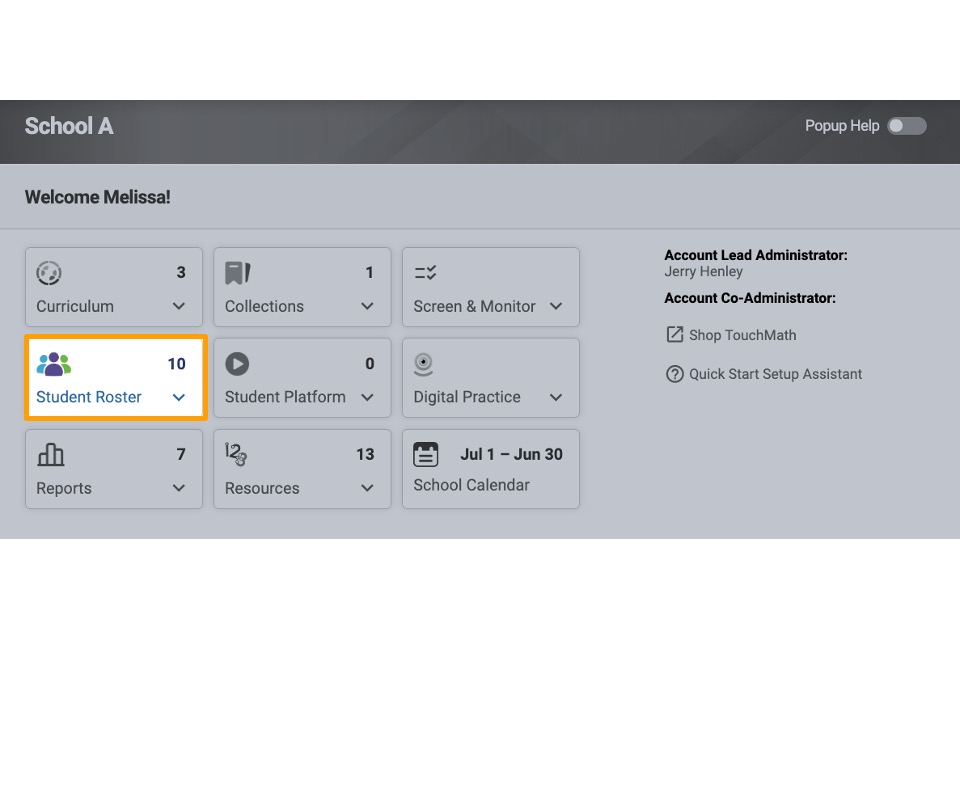
Select the Appropriate Group
- Choose the group to which you want to add the new student.
- If no group exists, create one by clicking Create New Group and entering the required details.
Add a New Student
- Within the selected group, click Manage Group and then select Add Students.
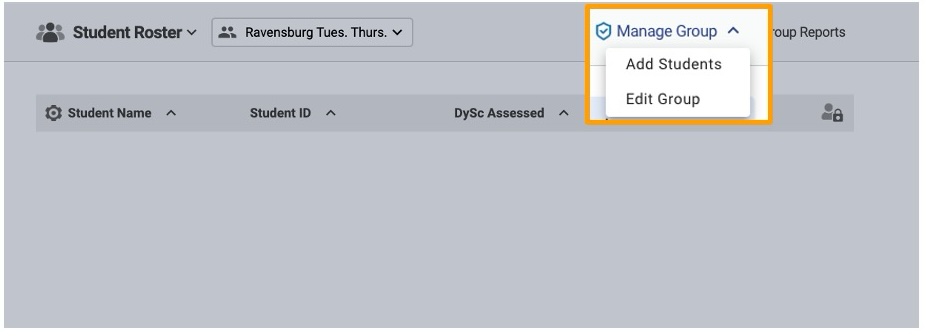
- Click Manual Entry/Roster Upload in the bottom left corner of the screen.

Enter Student Information
Fill in the required fields:
- First Name and Last Initial: Enter the student’s first name and the initial of their last name.
- Identification Number: Assign a unique student ID. If unavailable, create a unique identifier.
- Student Email Address: Input the student’s email. If not available, create a fictitious email (e.g., student123@school.com). Note: No correspondence will be sent to this email address.
- Password: Set a password for the student to use when logging in.

Include Optional Student Information

|
Select age-appropriate achievements: Standard, younger, or older options allow you to match each student's instructional level. |
|
Indicate language preference: English only, Spanish only, or give the student the ability to toggle between the two languages. |
|
Family/caregiver access: Manage access for family members or caregivers. |
Save the Student Account
- After entering all information, click Add New Students to finalize the account creation.