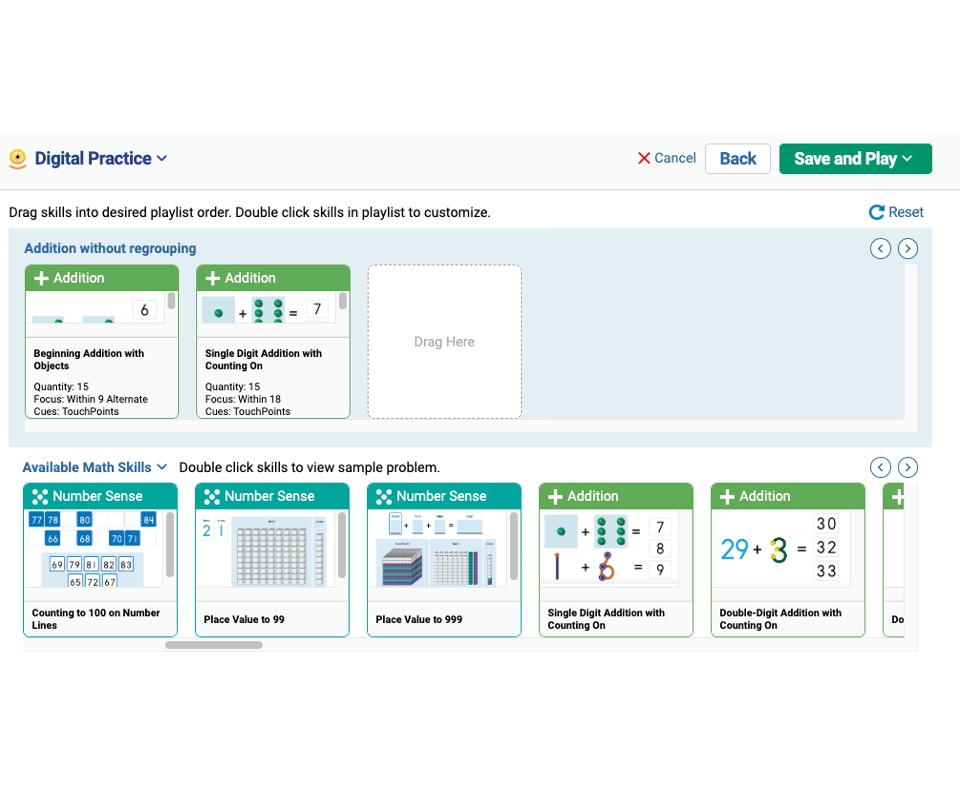How do I create Skills Connect Practice Playlists?
MyTouchMath provides educators with a robust, user-friendly digital practice tool proven to help accelerate student learning.
Step-by-step Guidance
- Create a Playlist Click on the Practice & Games tab located in the main navigation menu and select Connect Skills Practice

Select the Instructional Mode
- Model and Teach: Launch the playlist in a teacher-led session.
Read more about assigning Skills Connect playlists Here.

Name your Playlist
- Be sure that "Save Playlist" is checked so the playlist will be available to assign to students or groups.
- Click Next
Click on Available Math Skills to see a list of activity categories to choose from
- Check the strands or foundational skills you'd like to add to your playlist

Drag and Drop Practice Activities onto the Playlist
- Drag Activities to reorder them within the Playlist
Click Save and Play
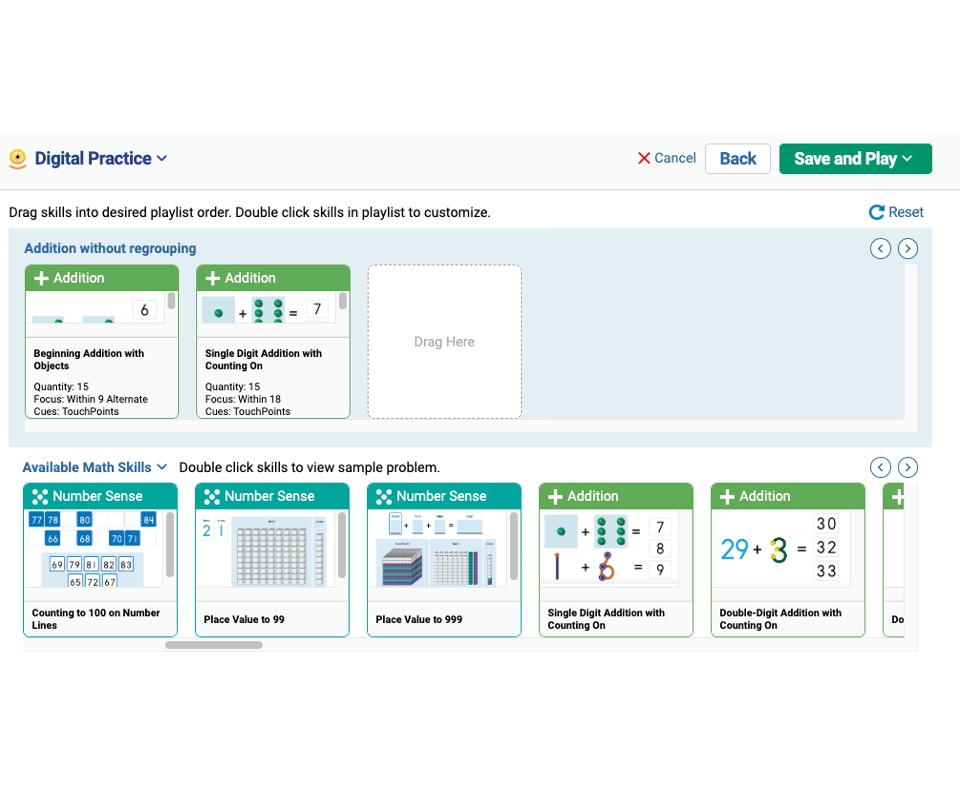
Important Notes
- A playlist created in "Model & Teach" will automatically open after you click save
- Each Playlist can be assigned to individual students and student groups
- Each time the Playlist is assigned, a different Play Mode can be selected
Read more about assigning Saved Connect Skills Practice Playlists