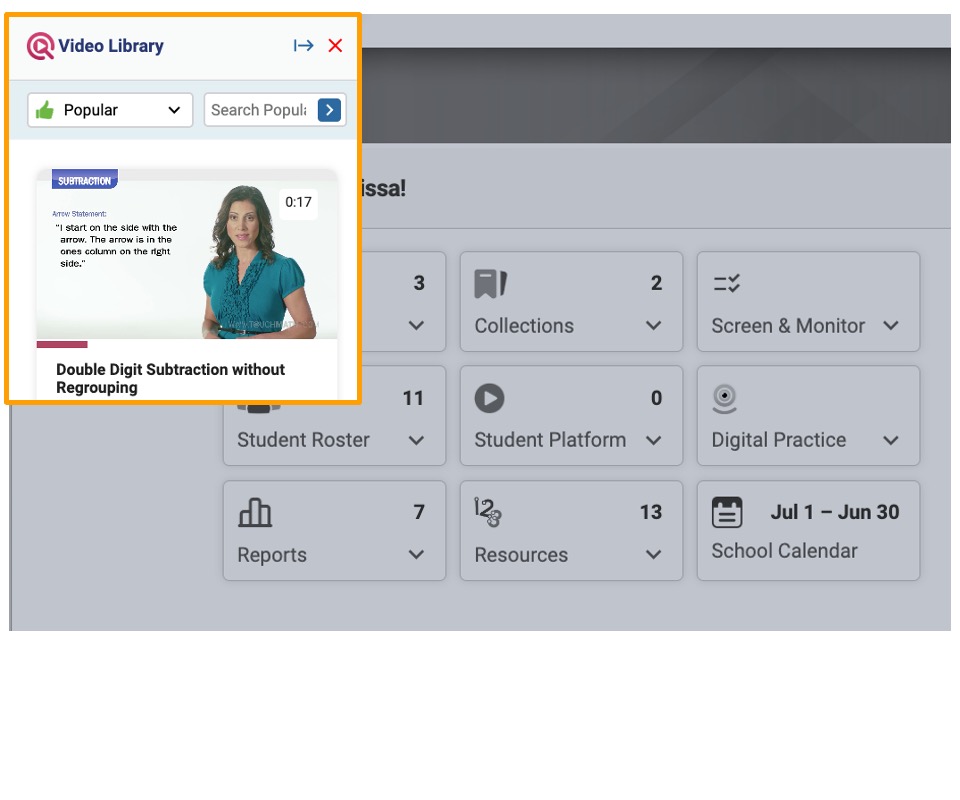How do I create and manage a Collection?
MyTouchMath’s Collections feature allows educators to organize and store curriculum sheets, resources, and video tutorials in customizable folders. Collections can be tailored for specific students, groups, math topics, or curriculum types, and even color-coded for easier identification.
Step-by-Step Guidance
Navigate to the dashboard. Locate and click on Collections in the dashboard menu.
Create a New Collection

- Click the Create New Collection
Name the New Collection

- Enter a name for the collection (e.g., “Grade 4 Multiplication,” “Weekly Pretests,” or “Fractions Group Activities”).
- Select a color to distinguish your collection visually.
- Use colors strategically to group similar types of resources (e.g., blue for tests and green for lessons).
Save the Collection
- Click "Create New Collection" to save the collection
Add Resources and Videos to a Collection
Step-by-Step Guidance
Add Curriculum Sheets

- Navigate to the Curriculum tile on the Dashboard

- Select the appropriate print curriculum where the curriculum sheets are located
- Select the Instructional Unit, Module, and Cluster where the activity sheets are located

- Check each activity sheet to be added to the Collection
- Choose whether to include the English or Spanish version of the activity sheets
- Click "Save Selected to Collection"

- Check the Collection to add the activity sheets to
Add Video Resources
Video tutorials provide alternate means of access to and support for learning. Offering multiple means is an important consideration of UDL principles. MyTouchMath includes tutorial support for students. These video resources can be added to Collections.
Step-by-Step Guidance
- Click on the Video Support Icon along the left side of the screen

- Use the filter and search box to locate a video you want to add to a Collection
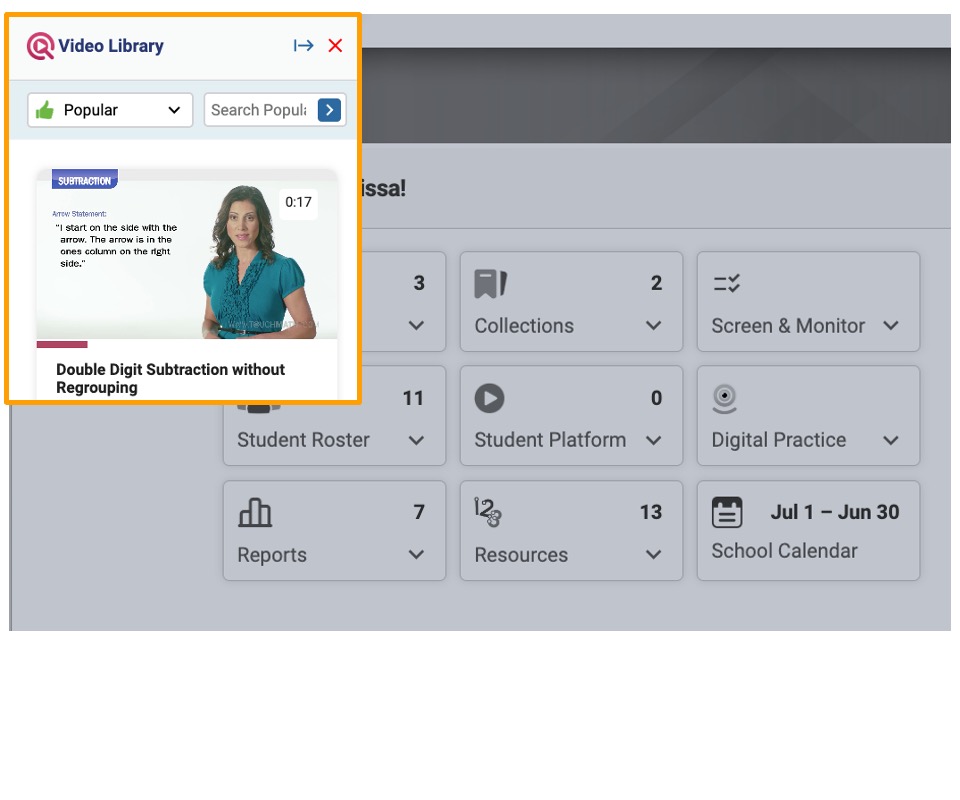
- When you have found the video you want to add, hover your mouse over the video image
Click on the Collection icon

- A list of available Collections will appear
- Check the box in front of the Collection where the video will be added

- A Notification will appear on the screen
- This video is now included in the Collection